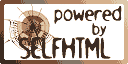| Author | Title | Ranked | ISBN | |
|---|---|---|---|---|
| Wolf Schneider | Deutsch für Profis | ***** | 3442161754 | |
| The best book on good writing I know. Highly entertaining. German. | ||||
| Donald A. Norman | The design of everyday things | ***** | 0465067107 | |
| This is THE insightful classic about design that works for humans. Affordances, making things visible, mapping, conceptual models, feedback, constraints and forced functions, and lots of beautifully obesrvant little examples. | ||||
| Steve Krug | Don't Make Me Think | **** | 0321344758 | |
| A blissfully well designed book about web interface design, slim, with a bucketload of useful tips, and entertaining to boot. Covers how to set up a cheap usability testing rig, too. | ||||
| William Strunk Jr. and E. B. White | The Elements of Style | **** | 020530902X | |
| This is a classic little gem on how to write good English. The German 'Deutsch für Profis' is better, better structured, more detailed, and cites more powerful examples, however. | ||||
| Roger von Oech | A Whack on the Side of the Head | *** | 0446674559 | |
| The best way to get a good idea is to get a lot of ideas (L. Pauling). This book tries to make you more creative. The premise is: mental rut blocks your creativity. Here are ways to breach it: 1. Find the second right answer. It might be better than the obvious first one. 2. Brainstorm, forget about logic, imagine and associate. 3. Play. 4. Explore into areas where you are not a specialist, if you have a trail leading there. 5. Break rules. Chances are, there is no good reason for them anymore. 6. Allow ambiguity. 7. Do not be afraid of errors. Learn from them, and improve. Finally, judge and organize the results of your creative process. If you came up with a good idea, put work into it and fight for it since everything new will hit a wall of opposition. This book is chock full of nice quotes, with Heraklitus' aphorisms at the end. | ||||
| Isabel Garcia | Ich rede | *** | 3981284909 | |
| It probably does not have to be this one, but you should read one book on communication. A book on rhetoric also would be useful. Being able to communicate well is fundamentally helpful in so many ways, the time invested here is probably better invested than any reading of technical or management books. The most helpful advice I took from this was: 1. Do not interrupt. It is rude and offensive. 2. Speak slowly. Reduce what you want to tell, but don't rush trough it - you would not say 'I love you' quickly, nothing important should be rushed. 3. Use silence and pause, so your listeners have time to digest what you said, and believe that you took time to consider what they just said. It also gives them a chance to talk or say something else. 4. Breathing deep may help ground you before public speeches. | ||||
| Gene Zelazny | Say it with presentations | *** | 0071472894 | |
| Zelazny was the guy at McKinsey responsible for presentation training. This book about holding a presentation and is presenting it's material surprisingly bad. The most interesting point for me was that you should present your take home message first, the evidence later. Much of the rest is about soft areas like using humor, and the advice is wish-wash, a la 'Use humor when it fits; Use humor that matches your personality'. | ||||
| Wolf Schneider | Deutsch fürs Leben | *** | 3499196956 | |
| 50 rules for good, understandable and interesting writing. Solid. Not as good as his excellent 'Deutsch für Profis' by splitting the smaller number of real rules arbitrarily into 50. | ||||
Showing posts with label design. Show all posts
Showing posts with label design. Show all posts
2012-09-22
A list of short Design, Communication, Innovation Book reviews
Labels:
book,
communication,
design
2012-09-03
CSS
![[Kira.]](https://blogger.googleusercontent.com/img/b/R29vZ2xl/AVvXsEjneZdw5oVNug3MYAepyxKAAYMryuc1Qi4zdhrmJdycMqcUwfajgajOAqSjdZR6nfJfuUdb2U7ArDRvAtI6dTTLXnFB05THZK6Cv93zRROjWWj8VV2y4a8NbvNWpX58_j39NQ/s320/ds_kira.gif) Using CSS is a clean way to separate the formatting of your web pages from the logical content, which is written in html paragraphs and headings.
Using CSS is a clean way to separate the formatting of your web pages from the logical content, which is written in html paragraphs and headings.
Including CSS information
You can include CSS stylesheets in three major ways:- You define them in an exterior CSS file, and include it with the line <LINK REL=STYLESHEET TYPE="text/css" HREF="your/url.css"> in the header. This helps you to get a consistent style in all your pages, by including a single line. The URL can be fully qualified to a css file somewhere on the web, so you do not need to worry about relative paths.
- You define the style for the page in the head section of the page. Enclose it in a multi-line comment for older browsers. This approach has the
advantage that you do not need access to a separate CSS file, but only helps you get consistent style for one page:
<style type="text/css">
<!-- /* ... Style-Sheet-Directives, eg */
p.nice { font-family:font- familiy:"Century Schoolbook",Times,serif; }
p { font-size:10pt; }
//-->
</style> - You define mini-style sheets for single elements, with the STYLE attribute. If you don't have an element for your text, use the SPAN pseudo-element (which doesn't linebreak like DIV does): <SPAN STYLE="color:#FF0000">Like this!</SPAN>
CSS syntax
If you define styles in the head or a dedicated CSS file you have to define which elements to format. The syntax is simple: you just name the lowercase element name, or a comma separated list of them, and, enclosed in braces append the semicolon separated list of name:value pairs. If there are several values for a name, separate them by comma. You can quote strings with spaces with quotation marks. It doesn't hurt to append a semicolon after the last name:value pair. For example:
p, th, td { font-family:"Courier New",Courier,monospace; font-size:10pt; }
Often you do not want all your paragraphs or table cells to look the same way. For this, you can define subclasses, by following the element name with a dot and a subclass name you invent, for example:
p.emphasis { font-family:font- familiy:"Century Schoolbook",Times,serif; }
Then, you identify the elements to which this applies with the matching class attribute, for example:
<p class="emphasis">I promise nothing but blood, sweat, toil and tears</p>
If you leave out the element name, you define a general style open to any html element, for example:
.weeny { font-size:6pt; }
When formatting single elements with the STYLE attribute, you do of course not need the tagname or the braces. It's clear you refer to just that element.
IDs and classes
In addition to the class attribute, there is also an ID attribute. IDs are defined using a hash symbol instead of a dot, (like #myid). If an html element is given (like p#myid), then the ID is defined only for this element type. The element to use this formatting is then designated with the ID attribute, e.g.
<p ID="myid">.
What is the difference between the id and the class attribute in html elements for CSS? The id attribute is supposed to be used for elements that are unique in the page, appearing only once. Because of this, it is typically used for div sections that that occur only once each per page, like navigation bars, sidebars, main text area. The class attribute is supposed to be used for elements that show up multiple times. That being said: if found that browsers uncomplainingly render multiple elements with the same ID attribute, and it is shorter to type.
<p ID="myid">.
What is the difference between the id and the class attribute in html elements for CSS? The id attribute is supposed to be used for elements that are unique in the page, appearing only once. Because of this, it is typically used for div sections that that occur only once each per page, like navigation bars, sidebars, main text area. The class attribute is supposed to be used for elements that show up multiple times. That being said: if found that browsers uncomplainingly render multiple elements with the same ID attribute, and it is shorter to type.
Borders and colored areas
Styles make it possible to draw borders around a paragraph or tint it's
background without having to resort to a table. This
is a demonstration of setting the padding between Border and the Box
representing the elements content to 10 pt (note there is still space
between element content and border).
background: yellow; border-color: black; border-style: solid; border-width: medium; padding: 10pt;
|
Free positioning of Elements on the page
Width together with position can be used to format columns (instead of
blind tables). Caution: long words take precedence over width! Use
float:left to make text flow around and have the element to the
left or use float:right. Default is no float. Normally, the last
elemet in the source prints over the ones before. With z-index: you
can change that (the higher value, wins the front, works for absolute
only!):
float:left; border:none; background-color: #AAEEFF; position:static; width:320px; padding: 5pt;
To position elements you define a
DIV element, to which formatting is applied, and enclose your paragraphs
and so on in it. position:absolute can be
used to absolutely place the box on the page (at top: and
left: pixels or cm from the upper left corner.
position:relative does this in relation to the last element before
and position:static is like a normal sub and is default (but you
can use the width-tag).
float:left; border:none; background-color: #AAEEFF; position:static; width:320px; padding: 5pt;
Here a DIV <div>...</div> has been defined,
formated with the following values:
z-index:1; border:none; background-color:#EEEEFF; padding:5mm; position:absolute; top:2090px; left:90px; width:360px;
z-index:1; border:none; background-color:#EEEEFF; padding:5mm; position:absolute; top:2090px; left:90px; width:360px;
A second DIV area in front the other one because the Z-Index is higher -
independend of the order they appear in the HTML source:
z-index:2; background-color:#FFEEDD; position:absolute; top:1000px; left:400px; width:260px;
z-index:2; background-color:#FFEEDD; position:absolute; top:1000px; left:400px; width:260px;
Webcolors
|
Homepage design
All I know about home page design I learned from Philip Greenspun,
Eric S. Raymond and Steve Krug.
Your page has to be interesting, and the way to do this is: content. Keep the design clear, white background, black ink, blue links. It's tiring to read on dark backgrounds. People are used to blue fresh links and magenta visited ones, so no need to puzzle them with other colors. Nothing is more annoying than a slow loading page full of unneeded images. Keep them to the neccessary minimum - you need some, or the pages look monotone and boring. Use stuff like frames and JavaScript sparingly, only to improve the handling of the page, not to satisfy your play instinct. No flashing stuff. No dead links. No "under construction" sign, every homepage is always under construction.
Use familiar navigation, like a breadcrumb trail, a tabbed menu or side menu, search (with a friendly search button), and if you want other tools like a site map. Navigation and content areas should be clearly separated graphically. Name links after the pages they link to, and have a heading on each page that tells what the page is about.
All of the drawings are my own and were drawn by hand. Usually I use a 2B pencil and a Pelikan Stabilo point 88 fine 0,4 black fineliner on normal copy paper, but some are done with color pencils or ballpoint pens also. None of them were done especially for this homepage, they were just sketches I made during role-playing sessions and such. The drawings are scanned on a bland flat bed scanner. I use The GIMP for working on them, unwilling to shell out for using Adobe Photoshop.
In 2012, in the age of blogging sites crammed with gadgets and editable from anywhere you are, there was much less justification to maintain an own server for the homepage. So, while I had to retire a few features like bibliography pages dynamically generated from a Bibtex database, I moved to a hosted solution at Blogger, adding individual pages I had as posts. No more coding on this homepage for me. (If I had to do this again now in 2017, I probably would do it on Wordpress.)
I did want to maintain the overall navigation, with pages dedicated to the different areas of interest, showing an index of the posts for that topic. This is not supported by Blogger directly. The common approach to do topic pages is to label your posts, and then define pages as URLs that run a label search, like the following:
which will list out all the posts matching the given labels. However, this does not allow you to customize the content of the resulting page layout, and the posts are dumped in their entirety, without a way to just list the titles as an index.
To get around this, I originally used yahoo pipes. Since they shut down in 2015, I switched to feed2js.org. You can generate an RSS feed for posts with given labels with an URL like this:
http://bioinfoxy.blogspot.com/feeds/posts/default/-/essay/management&alt=Rss
(add the parameter max-results, if you want more than the default number; I only need that for the table of contents index). Paste your feed URL into feed2js, select how you want the output to look like (in my case, title list only), and copy the resulting javascript snippet into your page where you want the index to appear. Voilá, dynamically generated index pages.
What follows is a trip down memory lane, about the way the page used to be built.
I originally designed my pages by hand in HTML and a text editor. Apart from very few exceptions, all the HTML has been written by hand using just SELFHTML and some O'Reilly books. No fancy hompage-design tools, just the text editor. I used GNU Emacs which comes with a built-in HTML mode that does formatting, syntax highlighting, tag completion and other stuff. And it'll do the same for your favorite programming language. Homepage design environments are also good and speed you up, saving you the nitty gritty positioning and table stuff. They also tend to use less deprecated tags, and tell you which attributes you can use with which tags up front. NetObjects Fusion even lets you choose if you want your formatting done with nested tables or with CSS, and chose which pages to publish - pretty impressive. So maybe it would be worth to trade control for convenience.
I used Linklint, a free Perl script, to check my pages for dead links. It's amazing how fast links turn stale. Using a blogging site like Blogger is by far the most convenient way I know of for keeping up a "What's new" log - or any other kind of log. It's easy, comfortable, you can reach it from everywhere, and it's completely free.
The most interesting parts of my page from a technical point of view were the navigation bars. Since my page had to run on any hosted platform (like STRATO, which did not support PHP or SSI at the time), I could not rely on server parsed html or rewrite rules, like I could if I ran my own server, to inline stuff. Also a database back-end and CGI-Perl scripts were out of reach. So the page was produced via perl scripts from my internal version of the page, which pre-calculated all the relative paths and did the inlining.



Your page has to be interesting, and the way to do this is: content. Keep the design clear, white background, black ink, blue links. It's tiring to read on dark backgrounds. People are used to blue fresh links and magenta visited ones, so no need to puzzle them with other colors. Nothing is more annoying than a slow loading page full of unneeded images. Keep them to the neccessary minimum - you need some, or the pages look monotone and boring. Use stuff like frames and JavaScript sparingly, only to improve the handling of the page, not to satisfy your play instinct. No flashing stuff. No dead links. No "under construction" sign, every homepage is always under construction.
Use familiar navigation, like a breadcrumb trail, a tabbed menu or side menu, search (with a friendly search button), and if you want other tools like a site map. Navigation and content areas should be clearly separated graphically. Name links after the pages they link to, and have a heading on each page that tells what the page is about.
All of the drawings are my own and were drawn by hand. Usually I use a 2B pencil and a Pelikan Stabilo point 88 fine 0,4 black fineliner on normal copy paper, but some are done with color pencils or ballpoint pens also. None of them were done especially for this homepage, they were just sketches I made during role-playing sessions and such. The drawings are scanned on a bland flat bed scanner. I use The GIMP for working on them, unwilling to shell out for using Adobe Photoshop.
Blogger Version
I did want to maintain the overall navigation, with pages dedicated to the different areas of interest, showing an index of the posts for that topic. This is not supported by Blogger directly. The common approach to do topic pages is to label your posts, and then define pages as URLs that run a label search, like the following:
http://bioinfoxy.blogspot.com/search?q=label:essay+label:management |
which will list out all the posts matching the given labels. However, this does not allow you to customize the content of the resulting page layout, and the posts are dumped in their entirety, without a way to just list the titles as an index.
To get around this, I originally used yahoo pipes. Since they shut down in 2015, I switched to feed2js.org. You can generate an RSS feed for posts with given labels with an URL like this:
http://bioinfoxy.blogspot.com/feeds/posts/default/-/essay/management&alt=Rss
(add the parameter max-results, if you want more than the default number; I only need that for the table of contents index). Paste your feed URL into feed2js, select how you want the output to look like (in my case, title list only), and copy the resulting javascript snippet into your page where you want the index to appear. Voilá, dynamically generated index pages.
Original Version
What follows is a trip down memory lane, about the way the page used to be built.
I originally designed my pages by hand in HTML and a text editor. Apart from very few exceptions, all the HTML has been written by hand using just SELFHTML and some O'Reilly books. No fancy hompage-design tools, just the text editor. I used GNU Emacs which comes with a built-in HTML mode that does formatting, syntax highlighting, tag completion and other stuff. And it'll do the same for your favorite programming language. Homepage design environments are also good and speed you up, saving you the nitty gritty positioning and table stuff. They also tend to use less deprecated tags, and tell you which attributes you can use with which tags up front. NetObjects Fusion even lets you choose if you want your formatting done with nested tables or with CSS, and chose which pages to publish - pretty impressive. So maybe it would be worth to trade control for convenience.
I used Linklint, a free Perl script, to check my pages for dead links. It's amazing how fast links turn stale. Using a blogging site like Blogger is by far the most convenient way I know of for keeping up a "What's new" log - or any other kind of log. It's easy, comfortable, you can reach it from everywhere, and it's completely free.
The most interesting parts of my page from a technical point of view were the navigation bars. Since my page had to run on any hosted platform (like STRATO, which did not support PHP or SSI at the time), I could not rely on server parsed html or rewrite rules, like I could if I ran my own server, to inline stuff. Also a database back-end and CGI-Perl scripts were out of reach. So the page was produced via perl scripts from my internal version of the page, which pre-calculated all the relative paths and did the inlining.



Subscribe to:
Posts (Atom)


![[Shiala.]](https://blogger.googleusercontent.com/img/b/R29vZ2xl/AVvXsEiLQH3BN3f55sU1KWYz0loofc79_W-42ycuBqL5oEDvVXra0fruuuQ2j-VPZAyposfqptAeP_O2XLslFnN_ae5RzHmcslPk1Du0sgPksRZ8hkl6kKuSdWVYgnw5mXpTXNaosQ/s1600/ds_shialacut.gif)